Beyond single and multiples - smarter question types
Cxoice has a number of advanced question types, many of which are unique to Cxoice to make surveys more visual and more engaging, as well as to collect better and more real data.
Here we briefly describe some of the different question types available that make Cxoice a more powerful survey platform for understanding real decision making. Full details of each question type can be found in the questions section.
Some of the advanced question types, such as those for web-overlay surveys, are only available online.
Roll-out or ‘Revealer’ questions
A reveal question (Single reveal or Dropdown reveal) is used to ‘roll-out’ questions on a page when an option is selected.
The roll-out question is hidden, and only displays when the right option is selected.
For instance: ‘Do you own a vacuum cleaner?’ Might then roll-out ‘Which vacuum cleaner do you own?’ if Yes was selected, but just skip to the next page if No was chosen.
For reveal questions you give the codetext and then the name of the question to show (which needs to be on the same page).
You can chain reveal questions together to give a smooth roll-out when drilling down for details, without using lots of pages and complex routing.
Card-sorts, Stickers, Collaging
Cxoice has several modern question types for exploring opinions and preferences more visually and to rate image-based materials.
Card sorts is a common technique used in usability studies for grouping of topics and themes via drag and drop.
Stickers allow someone to mark up an image (or video) by tagging what they like or don’t like using a custom sticker list.
Collaging allows for ratings in two-dimensions with finer control than simple scales, allowing relative performance and positions between brands and products to be assessed in a very visual way.
Grids and hotcold scales (thumbs-up, thumbs-down scales)
Cxoice has mobile friendly grid questions for asking questions in an attitude battery format. Generally we would advise keeping grids to a minimum as they are a common reason for survey abandonment – easy to ask, not very fun to answer.
If you do use a grid question, we encourage you not to force answers. What might make sense to you, might not make sense to your research participants.
Secondly, consider using a ‘hotcold scale’ and more visual items. In a hotcold scale each item is given an thumbs-up and thumbs-down button and participants are free to select items they like or dislike. This works especially well where you have a lot of image-based materials as humans process images much much faster than reading text.
(There is a lot of academic discussion about scale types and number of grid points, which often tends to swamp the basic need of the research, which is to know what someone chooses to like or dislike. Choice-based approaches are faster and cleaner and skip over much of the theoretical arguments about whether scales can be interpreted as numbers)
Images and video
Image upload is available for online accounts, when images need to be uploaded to the server. However, Cxoice allows the use of the tag in HTML with images hosted on other systems, which can be used for Cxoice users without an online account.
Quiz question types
Cxoice can be used to create questions and test questions. This allows for Cxoice to be used for testing training materials or screening participants.
In a quiz question, one of the answers counts as ‘correct’. Cxoice will count the number of correct answers and can give a total score at any point.
Sections and menu-driven questionnaires
Cxoice can be used to create menu-driven questionnaires and question blocks. In a menu-driven questionnaire, the research participant selects the areas they want to answer questions from by picking from a menu. They click an option and a pop-up section shows questions related to that topic.
This is particularly useful for customer satisfaction surveys, where you only want the user to answer questions about the topics that are important to them, where they had a particularly good or poor experience.
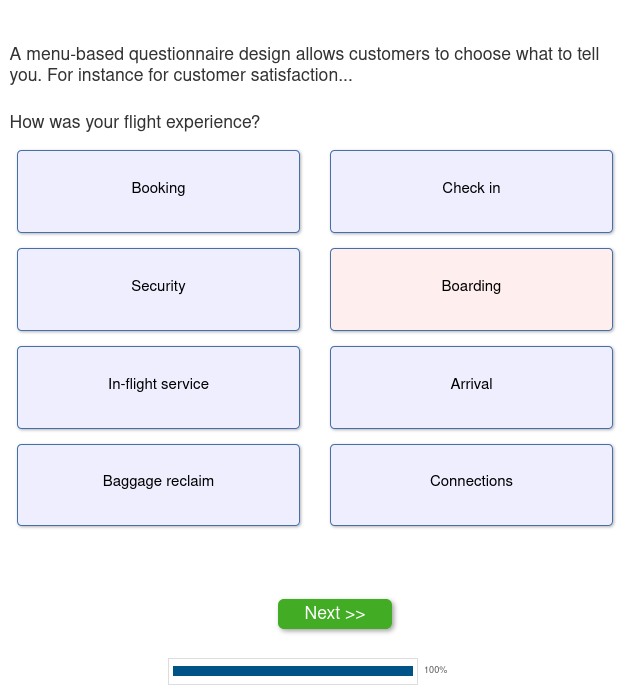
Clicking on ‘Boarding’ pops up the following sub-questions (this uses a brand-star question format).
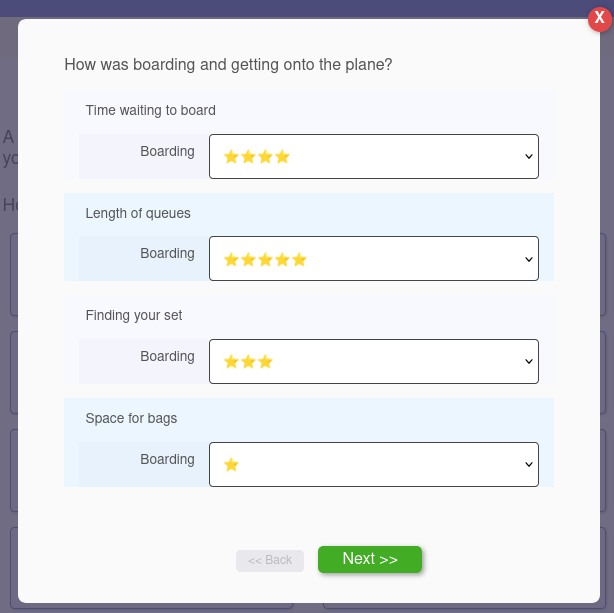
By allowing research participants to choose which sections to answer you get insight into what areas are important, the questionnaire length is reduced and the answers you get are more relevant, so improving the overall participant experience.
We set these up using our Flymenu question type, together with Sections using the SectionStart and SectionEnd options to create blocks of questions. A question block can also include multiple pages.
Flymenus can also be used with web-overlay surveys to pop-up questions according to theme or topic selected.
Web-overlays
Web-overlay questions allow you to inject questions for ratings or preferences into real web-pages. For instance, you might use a real Amazon web-page listing electric drills to gather ratings of the drills on the page in order to understand what features drive decisions.
Alternatively, you might ask someone to add ‘stickers’ onto a web-page to show what they like or don’t like.
Question types for web-overlays include stickers, hot-cold scales, drag-and-drop classifiers, text-classification and pop-up areas. These are only available for online surveys.
Web-overlay questions are only available for online surveys. Stickers are relatively easy to use. However, setting up other question types can require understanding the structure of an HTML document, and involve CSS adjustments to ensure the page is displayed correctly and live links and buttons are turned off.
Within the question settings you will set the area of the page you want to activate (the canvas), then the element-type you want to target for selection using CSS selectors. Within the target selection you then need to specify where a unique ‘ID’ is to be found, and the attribute name to be used – for instance this might be an anchor tag >a< within the target selector, with the ‘ID’ taken from the ‘href’ attribute value. This means specific parts of the web-page can be activated and then used to return data with a unique ID.
All elements on the web-page are also allocated a unique ID automatically (data-sgq) based on the DOM document tree, which is used as a default ID value.
We would advise that you contact our team if you want to use this.
Conjoint and MaxDiff question types
Conjoint and MaxDiff are popular and common choice-based techiques for understanding what customers value and prioritise when making decision.
For users from a Sawtooth Software background, Cxoice creates Conjoint and MaxDiff questions differently from Sawtooth. Within the main body of the questionnaire you create individual attribute definitions using the Attribute question type
eg Att1, Att2, Att3
You then use a Conjoint question type (for both Conjoint and Maxdiff) to specify the Conjoint design. For testing we encourage random designs. Once the mechanics of the survey are generated use the Advanced Stats module (online accounts only) to create a conjoint design and link it to the Conjoint question type.
You can then reference this design in questions.
For instance, using a MaxDiff question you would make the options
%%CONJOINT(conjointdefn,1)
which is the list of options from the Conjoint Question conjointdefn for task 1.
For normal conjoint designs you can use a Single (or better still SingleBlock, or SingleTemplate) question to allow for a selection from the conjoint options.
The benefit this gives it that you can make the conjoint layout more flexible and fully customisable to make it look as realistic as possible
%%CONJOINT(conjointdefn,1,1)
would be the first product from the first task.
%%CONJOINT(conjointdefn,1,1,1)
would be the first attribute from the first project of the first task.
You can also use these definitions with grids or multiple question types instead of singles for more complex conjoint designs, and insert follow ups and check for instance for Dual response none.
Speak to our design team if you would like help with this, as it is potentially an advanced topic.
Data connector – integrating into other systems
Cxoice can be used in standalone (server-less) mode by using the Export to HTML App. As a standalone HTML survey, the data connector is required to send collected data back to the local server (not to Cxoice directly), and needs to be combined with a simple data-collection connector on the server itself.