Elements that make up a question in Cxoice
Questions for questionnaires are defined using a few key pieces of data, but the precise specifics of what makes up a question can vary by question type. Here's a quick guide to the common elements that make up a question.
Question name
Every question must have a name. The name is used to reference the question and its data.
Traditional questionnaires give their questions names like Q1, Q2, Q3 and so on. However, we would recommend using useful names such as ‘age’ or ‘jobtype’ as it makes it easier to reference when doing routing, text substitution and analysing the final output. It also makes it easier to manage variables when you have large projects with several surveys being combined.
In Cxoice, question names must start with a letter and be alpha-numeric and can include dash ()– or underscore (_) but not spaces, commas or full stops/periods. These will be ignored when you type in the name.
Uppercase and lowercase are treated as being different – so Age ≠ age. This can cause confusion if you have Q1 and q2, consequently, we generally recommend using lowercase for question names. This also helps to distinguish them from formula functions which are always uppercase.
The name can be edited or changed at any point, but you cannot have two questions with the same name. A few special question names are reserved for system use, so End, Thanks, Error, ScreenOut and QuotaOut cannot be used as names as these are used for routing.
Question type
The question type determines what type of answer or data you will collect. Traditional questionnaires are typically laid out with tick-boxes to select an answer from a list of options - 'single' and 'multiple' question types, or allow a write in ('text' and 'number') question types. Cxoice includes all the standard types, but many more modern and advanced ways of asking questions and collecting data - over 50 question types, grouped by category in total.
You can add a question by type from the Add Question option in the left-hand menu. Alternatively add a question and use the drop-down list to select the question type. When the question type changes the fields in the question definition will change automatically to match the question type requirements.
Basic types to begin with include
Single – to pick an item from a list
Multiple – to pick several items from a list
Text – for a line of text, Long text – for a textbox
Grid – for grid type questions
Script for instructions.
More information about each question type can be found in the Question Types section.
You can change from one question type to another just by selecting a different question type – for instance to switch from a Single to a Multiple. The question form will update intelligently, so lists or question contents are kept the same and do not have to be retyped.
Question text
Question text is the main part of the question. What is the question itself?
Books have been written about writing good questions, but the brief summary is that questions should be clear, unambiguous and written in language that participants will understand quickly. Avoid jargon, or questions which can be interpreted in more than one way.
The question text can include HTML tags, and can be created with our rich text editor. Simple ‘plain’ text is often more consistent and easier to work with so keep the question clean and easy to follow without making it look too elaborate.
Some of the more technical question types for questionnaire control, such as PageBreak, don't have Question text but can include notes, styling or other content.
Codes/Code list
A code list is a set of pre-prepared answers for a question. If the question is "Which brands of phone can you think of?", then a list of Apple, Samsung, Xiaomi, Motorola would be a code list of possible answers.
A code list applies to question types such as singles, multiples, grids and advanced question types like click to rank and hotcold scales. A code list consists of a code, and the text description. When collecting data, the codes are what are captured and analysed.
The example below shows the definition for a “Single response (list)” question type. This question type includes a list of ‘Codes’ that can be selected. You can add, delete and move these with the buttons next to each option.
If you copy (Ctrl-V) a list of items from Word or a spreadsheet into the last item in the code list, it will automatically be converted into a list of codes for the question.
A GETLIST formula can be used as the first code list item and will pull in a list of codes or items selected from a previous question. See the lists and formula section.
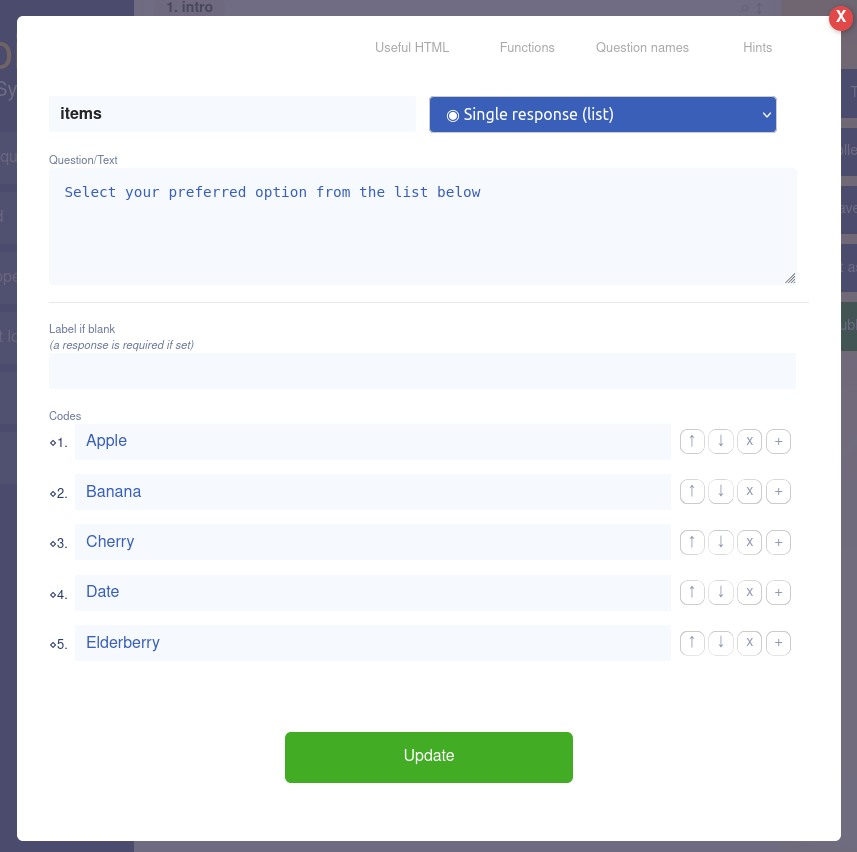
The label option – making questions compulsory or ‘must answer’
To make a question compulsory, so it must be answered, in Cxoice this is done by including a label.
A label usually describes the question. If the question is skipped the participant will be asked to “Complete the question about…” followed by the label wording.
For instance, if the question is “Which brands have you purchased?”, the label might be “Brands purchased”, and so the error message would read “Complete the question about Brands purchased”
Using label texts makes the error messages friendlier and clearer – particularly if there are several questions on the page, while also ensuring the question is treated as compulsory.
If you are working in multiple languages, translate the labels so error messages fit with the questionnaire language.