Phone interviewing and CATI/WATI
Agency-account holders can use Cxoice to run telephone interviewing and outbound call-center management, with interviewers or telephone agents having a remote log-in to access managed sample/lists, questionnaires or contact scripts, time-zone aware team-based appointment setting, quota controls and call management and monitoring tools for supervisors.
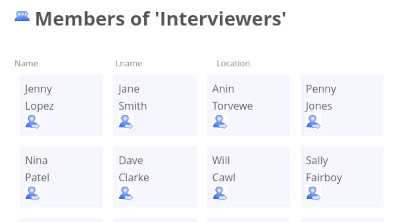 If you have an agency-account you can use Cxoice for outbound call management and telephone research. Once you have an online questionnaire uploaded, simply add sample or contact lists, add interviewers or telephone agents, and allocate them a log-in. The interviewers/agents can log-in remotely for full cloud-based telephone interviewing, using a pooled contact list that is blocked out to individual phone agents but with shared notes and appointments. Contact us to access our agency demonstration at demo.cxoiceresearch.com.
If you have an agency-account you can use Cxoice for outbound call management and telephone research. Once you have an online questionnaire uploaded, simply add sample or contact lists, add interviewers or telephone agents, and allocate them a log-in. The interviewers/agents can log-in remotely for full cloud-based telephone interviewing, using a pooled contact list that is blocked out to individual phone agents but with shared notes and appointments. Contact us to access our agency demonstration at demo.cxoiceresearch.com.
Add interviewers/telephone agents
If you are setting up a call centre, the first step is to add interviewers/telephone agents, allocating a username and password. Firstly add the individual into the agent/interviewer area (agent/interviewers can only see surveys/scripts for contact purposes).
Once the agent/interviewer has been added create a username and password for that person. We recommend using our password masher to generate a strong password, and then using copy and paste instead of trying to remember a long set of letters and characters.
Send the username and password out, and the interviewer will be able to log-in. If required, log-in can be tied to a fixed IP address or set of IP addresses.
Create the survey or project
Cxoice uses client areas and project areas to organise access to documents and surveys. Firstly use the 'client set up wizard' to create the client area and project area. Project areas can include areas for storing project documents, and allow permission-based access if required.
Once the project area is set up, use 'Add survey' to add a survey into the project area. A project area can have multiple surveys, but often it is just one survey per project. The survey has a name, description and checks information such as geographic scope for time-zones, and the ability to pre-load interviewers from previous projects.
Set interviewers for the job
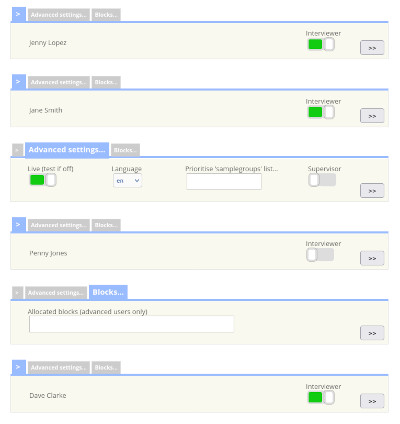 From the Survey Manager, use the interviewers list to pick the interviewers for the project. Interviewers only see the projects they have been allocated. You can also give interviewers supervisor access for monitoring purposes.
From the Survey Manager, use the interviewers list to pick the interviewers for the project. Interviewers only see the projects they have been allocated. You can also give interviewers supervisor access for monitoring purposes.
Sample is allocated in blocks, so each interviewer gets to 'work a patch'. Interviewers can also be allocated sample based on the sample group or language allowing specialist knowledge or local accents to ensure interviewers are best matched to the areas they have been allocated.
Upload sample/contact lists
Cxoice uses a pre-defined sample or contact structure which means preparing the contact list before upload - with columns for fullname, phone, company, language and country/state. It allows for links to external survey systems - not just Cxoice. For instance, Cxoice can be used for the interviewer and contact manager, but the actual survey or script can be in SNAP or SurveyMonkey.
The list can also have columns for samplegroup (for quotas) and additional columns for feed text or more advanced quota settings direct from the list. The sample/contact list is checked for format and to prevent duplication of data.
Once the sample is uploaded, the system automatically splits the contact list into 'blocks' and allocates blocks to agents/interviewers. This means agents/interviewers get to work on a defined block and so can work on their own contacts first, setting appointments and callbacks without clashes with other interviewers.
Set quotas
Quotas can be set on the uploaded sample lists - eg for region or known demographics. On Cxoice based questionnaires, quotas can also be set 'in survey'. Quotas can interlock or be simple maxima and can be changed at any time, to allow closing or opening sample up.
Test the set up and go live
Test contacts are added when adding the sample. The Test contacts allow new agents to check the system and get familiar with the questionnaire set up. Once this is done use the 'Go Live' Wizard which walks through a checklist before going live.
Interviewer contacts
Interviewers see a contact screen with details of who to call and clickable telephone numbers (for IP-based phone systems). The contacts prioritise appointments and callbacks and show call history and notes allowing the agent to manage who they call from their 'contact block'.
Once a contact is selected, the agent records the call outcome or starts the survey/script. The call outcome allows for appointment setting (timezone aware), callbacks, change of contact, Do Not Call markers etc. The agent can also include brief call notes to help with future calls.
Monitoring
Interviewers can see how many calls they have made, and the outcome of their calls.
Supervisors can see current call performance across the interviewers, including how much sample/contacts have been used, completes per quota group and per interviewer and completion rates. They can also see call time and time on questionnaires/scripts.
For Cxoice-based surveys, it is possible to monitor frequency counts, open-ended comments and notes in real time, with access available to project managers, or even clients, if granted using the permissions system.
Adding sample/contacts
Sample and contacts can be added, so long as it matches the original sample layout - in other words, that it contains all the same column types. As new sample is added it is checked for duplications.
Finishing and finalising
A full outcome report can be generated at any point, reporting on the contact status. Do Not Call records are particularly important and should be communicated back to the list owner for cleaning.
For Cxoice surveys (as opposed to externally linked systems), a data snapshot can be taken at any time to automatically run tabulations or to feed live-data presentations, with full instant drill-down and analysis.