Using the Questionnaire Wizard
To help set up common questionnaire types, the Cxoice Questionnaire Creator comes with an interactive Questionnaire Wizard which makes it easy to create different types of questionnaire with just a few clicks and answering a few questions about the topic to be researched. Use it to create a template questionnaire, then edit freely with the editing features of the Questionnaire Creator.
To use the Questionnaire Wizard, click the Wizard.. option on the Questionnaire Creator menu. Once you've created the questionnaire via the wizard, you can edit and amend the details in the editor as you require.
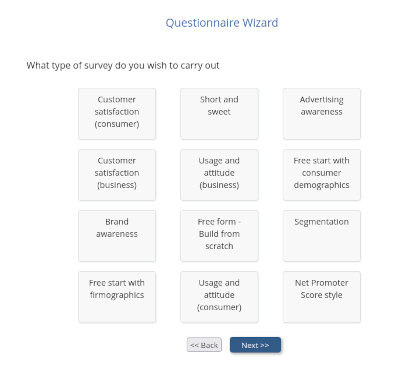 1. Start by adding a name and description.
1. Start by adding a name and description.
These can be changed later, but a short name is easier
2. Choose the type of survey you want to carry out
Even professional survey designers have some basic questions they almost always need to include and so can start with demographics or firmographics depending on the target audience.
If you're not sure then "short and sweet" and "free form" allow you to build from scratch with the minimum set of questions.
Otherwise, the wizard will help you get started with customer satisfaction, awareness and usage-and-attitude questionnaire quickly and easily.
3. Choose the questions to include
Once you've chosen the type of questionnaire, you are then asked to select the questions you want to use. Generally it's easier to use all of them - you can always delete or edit later. You can find out more about the question details by overing over the question name
4. Fill in the details of the product or service you want to research
From the survey type and the questions you want to ask, the wizard will ask for information about the subject matter so as to build the questionnaire. The precise questions you will be asked will depend on the topic and question types you chose. The answers you give will be slotted into the questionnaire template ready for editing.
5. Finish the wizard and start editing
Once you've answered all the questions, the wizard will build the questionniare. If the Wizard doesn't look right immediately, try using it again. Don't forget to check spelling and sense. And it's normal to want to add page breaks and expand questions and topics, but you can do this immediately using the Questionnaire Creator's editing options. If the questionnaire looks good, use Save to file... to ensure you have a copy to work on later, or to share with others.