Simulating responses (*advanced)
With the survey in test mode, Cxoice can be used to generated simulated responses to test and check the questionnaire, or to generate AI answers to assess likely output without fieldwork (*private server version of Cxoice only).
Simulation can be random, or using AI, and you can add a set of prompts to condition the AI personas used.
Simulation generates test data which can be used to run simulated charts and reports and for data validation on the survey. The simulated data can be see in the survey Monitor raw data views.
Simulations follow the routing through the questionnaire, so they are also useful for surveys with complex routing patterns to check all the routes work as expected.
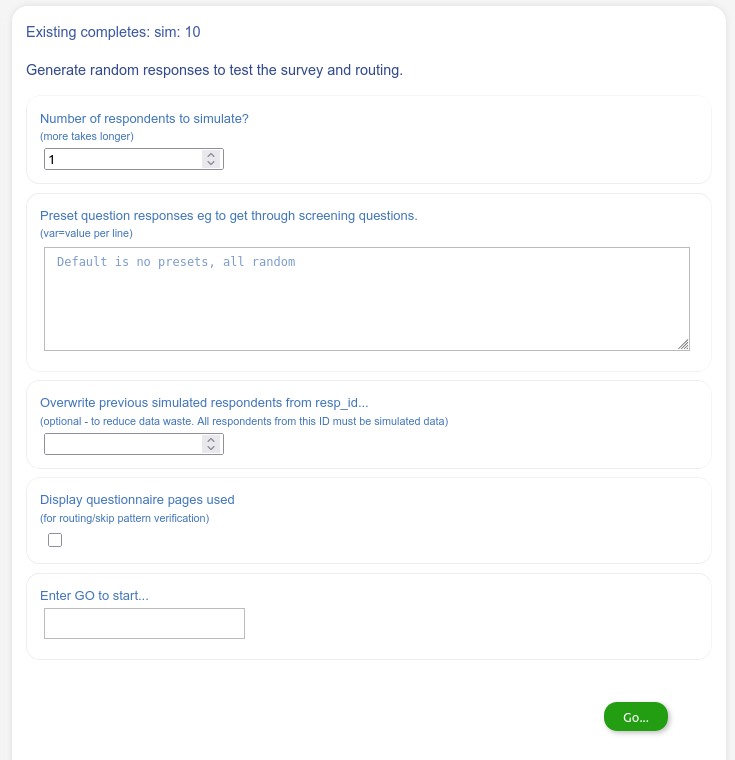
Number of respondents to simulate
Select the number of respondents to simulate. For Cxoice website users this is limited at 30. For agencies and larger clients using Cxoice on a private server there are no restrictions, although we would recommend keeping to a ‘reasonable’ number.
Preset question responses
Where a questionnaire has screening or qualification questions the simulation can get end up screening out. Give a comma-separated list of variable and values that will allow the simulator to get through the screening section eg “q1=1, q4=3”
Overwrite previous simulated responses from resp_id
Simulated data will create new records. However, if you have already run a simulation you can use this setting to overwrite the previous simulation (use Monitor – raw data to see the respondent ids) by using the same initial respondent id.
Display questionnaire pages used
This setting will show the pages the simulation routes through. It can be used to check routing for complex surveys with many potential participant journeys through the questionnaire.
Enter GO to start
Simulations are relatively slow to carry out so the GO to start is a check to ensure this is something you really want to do. Type GO into the box.