Monitoring fieldwork
The monitor fieldwork option allows access to fieldwork data and status reports. Most settings only show ‘live’ data. However, the ‘raw datafile – codes only’ will show all data collected including test and draft data, and can be used for data validation before the survey goes live.
The precise tools available for monitoring depend on your log-in status. Access to the monitor page can be set by role, allowing you to allow access to project managers, team members, or external members such as clients or panel providers.
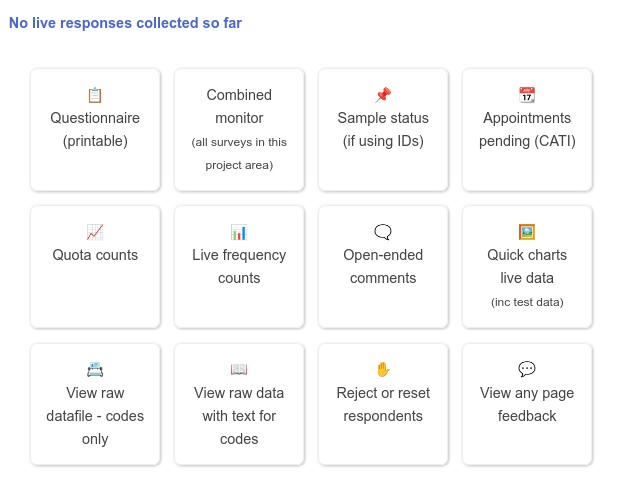
Data in Cxoice is collected as a data-stream. We collect all data including attempts, but maintaining a ‘current’ dataset for each participant and this is included in the monitor. This gives an audit trail for the data collected.
The Monitoring data is a view of the data in the data stream. We can extract and export the data into many different formats, and data editing is done on data extracts, not on the data stream itself.
Questionnaire (printable)
Because the Survey Monitor can be accessed by different groups, including some who might not have access to other parts of the survey or project, the monitor also allows access to a printable version of the questionnaire for reference, without allowing deeper access to the Project Workspace Area or survey details.
Combined monitor (for projects with multiple surveys) (*)
In advanced user cases, where the project has multiple surveys – for example for international projects or large complex fieldwork with multiple panel providers, then the Combined Monitor will show aggregated data and monitoring across all the live surveys in the project combined, together with access to each individual survey
Sample status (phone surveys)
For telephone surveys and surveys where contact lists are used, sample status shows the current sample usage and amount of unused sample available.
The sample status is shown per datafile quota group, and by interviewer and can be filtered by date in order to see activity for a given period.
Sample outcomes are listed as starts, completes, appointments, callbacks, no_reply, refusals and bad_sample. In addition it will show rejected interviews and any removed sample.
For phone surveys this is also shown at a per interviewer level with Completion rates and aggregate call and interviewing times.
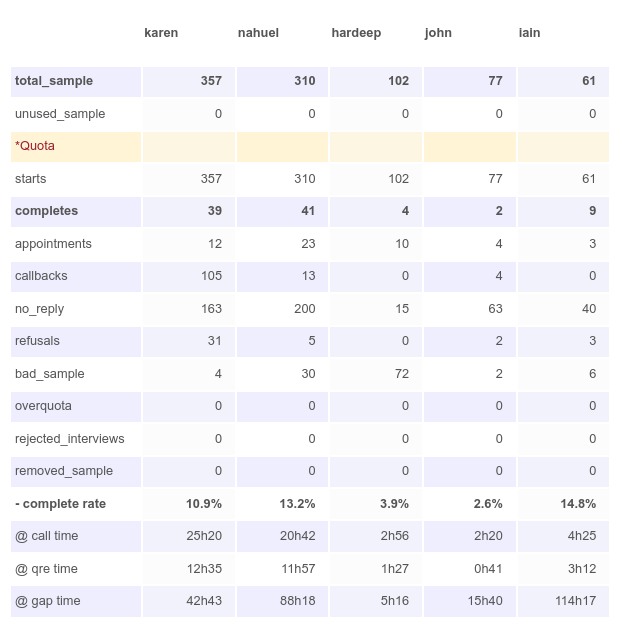
Appointments pending (phone surveys)
For telephone surveys, the appointments screen shows interviews that have been booked as appointments by day and by interviewer.
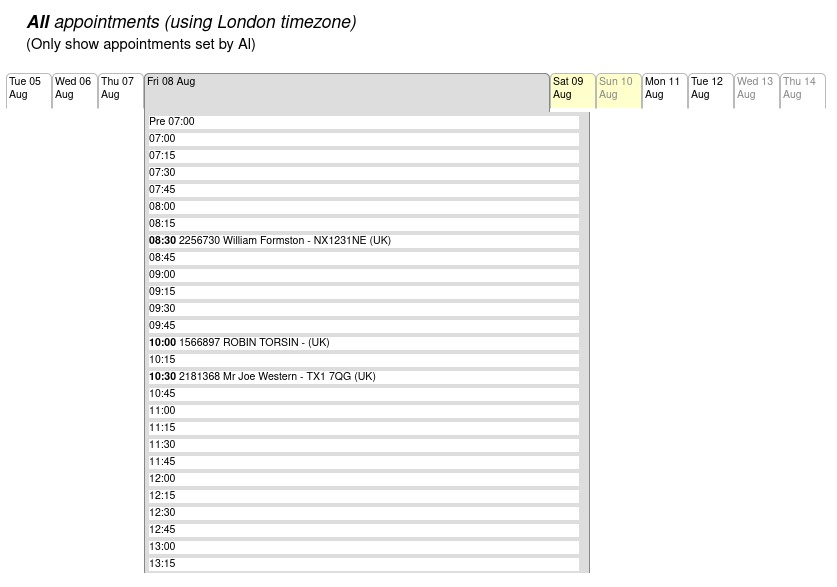
Quota counts
Quota counts combine with the quota settings and show the current status of the survey per key quota subgroup – to show completes and attempts by quota group.
If you have uploaded data, then by default the ‘samplegroup’ field in the contact datafile is always treated as a quota variable, even if no quotas have been set.
Quota counts will be reported for any Quota variables defined in the questionnaire.
If the survey is being used for telephone interviewing then it will also show sample usage and completes per interviewer on the project.
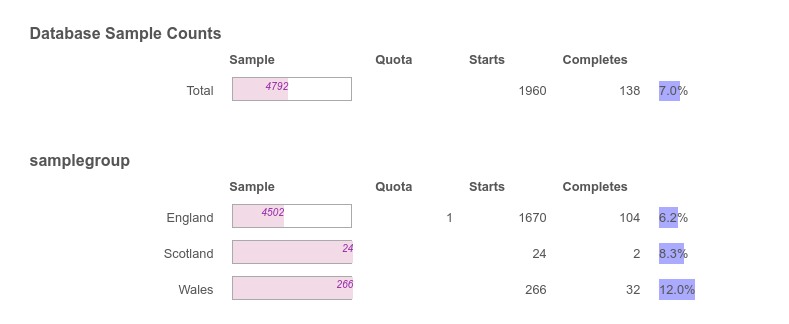
Frequency counts
Frequency counts are generated automatically for live surveys to show the attempts and completes per question (in case any questions are causing drop-out issues)
The aim of the frequency counts is for review purposes in order to check the survey is working as expected while fieldwork is going on and to check questions and data collection is working as expected.
Frequency counts are always on unedited and unchecked data, and are designed for monitoring, rather than reporting purposes.
For reporting, for example for interim data, we recommend taking a data extract and using the reporting options
Open-ended comments
Open-ends provides a list of open-ends collected both for full completes and for partials. It provides a quick and easy method of providing feedback to clients and checking for any issues that might have arisen.
Quick charts live data
Quick charts generates actual charts based on raw data, similarly to frequency counts but in a more presentable format. They are aimed at small projects such as qualitative research or small-scale video accompanied surveys where there will be minimal data cleaning involved and give a simple fast turnkey report without needing to use reports or data extracts.
View raw datafile – codes only
This monitor option shows all the raw data for the survey, including data created in draft, test and live modes.
It is designed to give the most complete view of the survey data to allow for technical checks and inspection. The data is shown with codes rather than code text, and snapshots can be used as a quick data back up option.
The Raw Data is easily copied and pasted into a spreadsheet using Select All (Ctrl-A) then Copy (Ctrl-C) for quick analysis, quality checks and counts.
We normally use this raw data view to drive our Quality Score spreadsheets to check for punching patterns, poor quality completes, inconsistencies and potentially fraudulent respondents. Our data team can help with this if it is a new area for you.
Note that the raw data in the monitor is just a ‘view’ of the data. We can extract data in many different formats. The raw data view is just the one that is most convenient for viewing the data (see also data extracts in the reporting section)
We think data validation is an important part of testing the questionnaire prior to launch and we recommend using the raw data feed to check the data and routing are working as expected through the survey. It is easy to skip a page by accident, or to find some complex calculations are not working as expected. The Raw Data allows for data validation.
View raw data with text for codes
The raw data view with codes, includes code text in place of code values to make the data easier to read. This mode only shows live data, so it can be shared with clients if required.
Reject or reset respondents
Data monitoring should be an important part of checking data quality during fieldwork. Rogue respondents can be marked as ‘Rejected’ directly in the datafile to remove them from counts for quotas and survey totals. This doesn’t change or remove their data, but it does mean they will not be counted as valid, and will be excluded from data extracts.
For phone interviews, you can also reset contacts which frees a contact to be available for interviewing in case of interviewer error.
View any page feedback
Cxoice encourages the use of Feedback on the survey itself. If you add %%popupcomment to the survey footer, then participants will see a button where they can give feedback on each page of the survey if they want. This is useful for catching questions that are difficult, edge cases or occasional technical issue.
It can also be used when reviewing a questionnaire at the draft/test phase
Page comments shows the comments for each page.