Creating a data extract for reporting
Reports work with data extracts. In the same way there can be many reports, you can also have multiple data extracts. For instance an interim data extract and a final data extract from the end of fieldwork.
When collecting data and responses from the survey, Cxoice uses a ‘data stream’ format to store the data in order to ensure an audit trail and to keep a record of all inbound data. A ‘data extract’ pulls the data for the survey out from the data stream, and converts in to a format which can be used for reporting.
Data extracts can be taken at any time and exist independently from the data stream, so they can be edited and used independently without affecting any ongoing data collection.
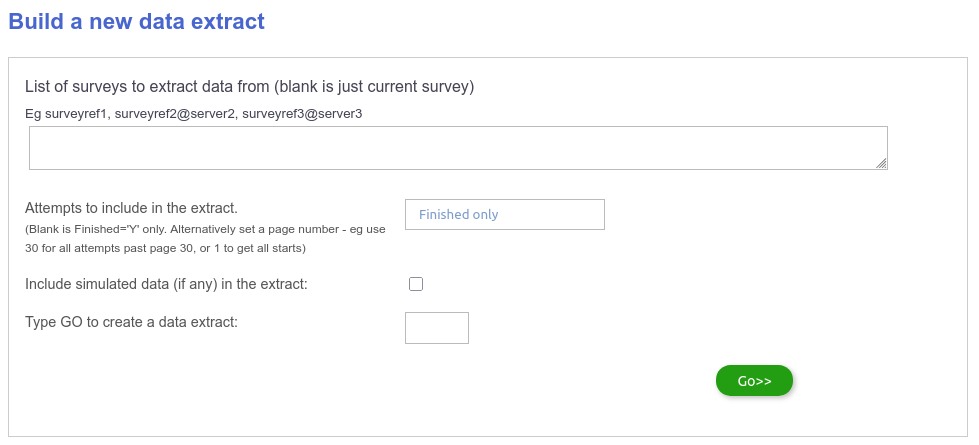
One of the power features of data extracts is that you can can pool data from across different surveys into a single data extract.
You can also create a data extract using simulated data, allowing for pre-testing of the whole research process prior to fieldwork. Or alternatively to use AI simulated data to investigate AI-created results without needing fieldwork.
List of surveys to extract data from
This should be blank if you just have one survey. For power users give a comma-separated list survey IDs for each survey you wish to combine. The survey id is the internal identifier for the survey shown in the survey_id=… links.
If you are combining surveys, then the current survey will be taken as the base definition and the data extract will pick up any data for the listed surveys in the data stream that matches the variable name. You will need to be sure that the variable definitions match. (If you aren’t sure, then we would recommend taking a data set for each survey individually and then combining them by hand in a spreadsheet before re-uploading them).
Attempts to include
The default option is to get all surveys that are marked as complete (the ‘finished’ variable has a value of ‘Y’).
In some situations, participants who have completed the survey to a particular page number can be considered as complete. You can give that page number here.
If you want to look at all attempts, then set the page number to 1, since every response has a page number of 1 or more.
Include simulated data
Tick if you want to include simulated data. Simulated data is creating through the test process in the questionnaire (see the section on Simulated data).
If you have live completes, both live and simulated data will be included in the data extract. You can filter the data extract by the ‘survey_mode’ variable to get ‘sim’ or ‘live’.
Type GO to create a data extract
Creating a data extract takes some time, so we use a type GO check to double check that you mean it. Type GO in to the box