Using the Questionnaire Creator - quick start
Start writing a questionnaire now, directly online, using the Cxoice Questionnaire Creator, or use our Questionnaire Wizard to create a survey using our interactive questionnaire templates.
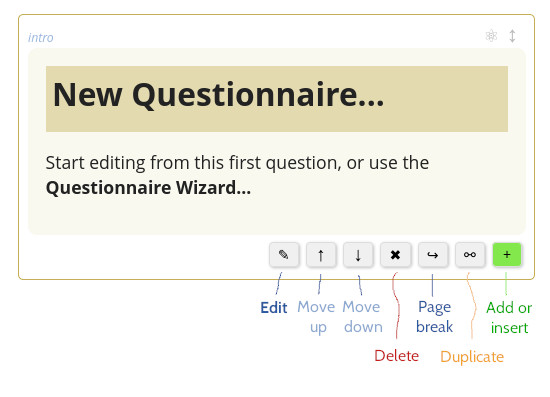 Once you're using the Cxoice Questionnaire Creator you can choose to build a survey from scratch, adding and editing questions as you go, or accelerate development of the questionnaire using the Questionnaire Wizard option.
Once you're using the Cxoice Questionnaire Creator you can choose to build a survey from scratch, adding and editing questions as you go, or accelerate development of the questionnaire using the Questionnaire Wizard option.
✎ Using the Questionnaire Creator and editing questionnaires
It's easy to add and update questions to build the questionnaire quickly and intuitively. Simply select the options shown with each question.
- ✎ Edit a question
- ↑ Move question up
- ↓ Move question down
- ✖ Delete question
- ↪ Add Page break
- ⚯ Duplicate question
- + Add or Insert a question
Editing andWriting Questions...
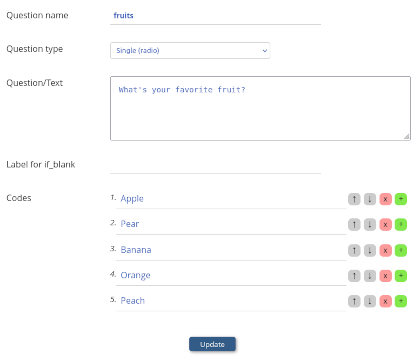 1. Each question needs a unique name. It could be Q1, Q2 etc, but often more meaningful names like age, gender, usage are more useful, particularly for analysis.
1. Each question needs a unique name. It could be Q1, Q2 etc, but often more meaningful names like age, gender, usage are more useful, particularly for analysis.
2. Select the Question Type from the dropdown. The options for the question you want to build will be shown.
3. Include the Question Text which is the question you want to ask. Like 'How old are you?'. You can use HTML tags, but we recommend that they are used sparingly.
4. For Question Types with a codelist - eg Single, Multiple, Dropdown you can add codes line by line. For grid type questions you can add the both the text for the rows and the text for the headings.
5. If you need a response to be given to a question (ie it's compulsory) add text for 'Label for if_blank' which will then be used to explain the error to your user.
Advanced question types have additional options, and can be checked in the user-manual
Preview/test locally
Once you have some questions created, use [Preview] to see how the questionnaire would work in practice, to check flow and survey logic as you add and update the questionnaire.
Use page breaks - they're important
Page breaks [↪] allow for a more professional page-by-page survey. You can have multiple questions per page. Page breaks also allow for skips and routing between pages. All the skips and survey logic take place in the PageBreak question.
Save locally (no sign up needed)
To keep everything safe, use [Save to file...] to save the questionnaire to your computer.
You can use [Open file...] to upload questionnaires that you have saved.
The questionnaire is stored with your web-browser so you can come back to it later, unless you use Private browsing or Clear website data. Nothing is sent to our servers unless you use the publish questionnaire option, so your work remains private until you're ready to publish online.
'Publish' for an online survey
Cxoice questionnaires only go on to the Cxoice server if you choose to publish them. Publishing means they can be used for online surveys that can be accessed by your target respondents via a web-browser.
Common question types...
Cxoice has more than 50 Question Types to make it easy to build questionnaires quickly. Instead of using complex settings within each question we use question type variations which makes it faster to build, so you can concentrate on what the question says rather than the settings.
- Script is used for an instruction or information - it doesn't gather a response
- Single is any question requiring a single response - it can be as a List of items, or in a Block.
- Dropdown is the same as Single but uses a dropdown box
- Multiple questions allow more than one answer to be selected. It can be as a List or in a Block
- For a multiple that requires an answer use one of
- Multiple with None - which will show a 'None of these' option
- Multiple Some - which requires at least one answer
- Multiple with Other - which requires an answer or other
- Text is for single line text (short answer)
- Email address asks for email address and checks the format
- Phone number asks for phone number and checks the format
- Date asks for a date to be entered and checks the format
- Other is short text linked for use with Single or Multiple questions
- Longtext is for a text block
- Plustext allows multiple individual lines of answers - eg for collecting items as a list
- Number is a generic numeric question
- Currency (2dp) is for numbers that require two decimal places
- Grid is a classic grid question with headers and one answer per row required
- Grid (vertical) is a grid turned sideways, with one answer per column required
- Multinumber is where a series of numeric answers are needed for list of items
- Constant sum is like Multinumber, but requires the numbers to add to a fixed total
- Hotcold is our bespoke Thumbs-up, Thumbs-down for unforced rating of a large number of items
- Clickrank is a click-to-rank question for fast and easy ranking of a series of items
- Flymenu allows for subsidiary question blocks based on the initial selection (menu-type questionnaire, or 'non-linear')
- Single Reveal and Dropdown Reveal are advanced option that will reveal an additional question on the page if the right code is selected
- SymbolYN is an on-off switch format
- Autotext is a type-in that shows options that can be selected
- Derived allows calculates from results, saving the result to the datastream
- Temporary variable calculates but don't save the value
- List holds a list for list management calculations and manipulation
- Quota is a derived variable used for quota management
Advanced question types will be discussed later
☰ Saving the questionnaire
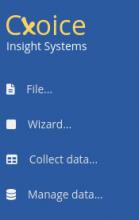 Questionnaires are automatically saved on the browser you are using (except if you're using Private Browsing mode) until you delete stored data. Nothing you create is passed back to our webserver or is tracked unless you explicitly log-in and Save to Server - everything is private to you.
Questionnaires are automatically saved on the browser you are using (except if you're using Private Browsing mode) until you delete stored data. Nothing you create is passed back to our webserver or is tracked unless you explicitly log-in and Save to Server - everything is private to you.
For more permanent storage you can save the questionnaire to a local file using the editor menu options - File... Save to file...
If you have a file with a saved questionnaire, you can upload it again to keep working on it. Alternatively, you can share your questionnaire file with colleagues or clients, and they can work on their own version. Since there is no software to download, everyone can work directly on the questionnaire script instead of writing in Word first.
If you are logged in and registered you can Save to Server where you can then make the questionnaire ready for online use.
Easy export to Word and Printing
Sharing and getting comments on the questionnaire is super fast and easy. The Questionnaire Editor uses standard HTML format which is easily copied and pasted into other applications.
From the menu select File... Print/Copyable... which will present you with a view of the questionnaire that can be directly copied and pasted into Word. A quick Ctrl-A, Ctrl-C and then Ctrl-V to paste it into the word processor and it is ready for sharing with non-research users. Alternatively select print, and the questionnaire is ready to print.
The HTML format also means that searching is as simple as Ctrl-F (for Find...) in your web-browser to get to any question or text in the questionnaire without having to hunt through windows and pop-ups.
↪ Routing and page-by-page structure...
Questionnaires and forms are organised into pages, where all the questions on one page are shown together.
When building the questionnaire, use [↪] to add page breaks to split the questionnaire up into different pages. Page break questions can also contain routing logic to enable you to add skip patterns through the questionnaire depending on the answers that have been given.
For routing, at the end of a page, the page filter rules are checked. A condition is something like Q1=1 where 1 would be the first code for Q1. If the condition is true the questionnaire would skip to another page - you can give the name of the question on the page you want to skip to or +2 to go two pages further on. Leave the 'condition' blank for a 'skip to' that always applies.
For advanced users, you can add custom CSS to any page to customise the look of each page specifically. More generally you can pick a different theme, or upload your own stylesheets to fully customise the look and feel of your surveys.
Adding formulae, calculations and text-piping
In question text areas, text can be 'piped' - included based on previous answers using a %%[...] format. For instance, %%[name] would show the text from the answer to question 'name'. The %%[...] blocks can also include calculations and formulae. For instance %%[price*volume] to calculate a total number. Formulae can also be used in derived, temporary and list variables to enable calculations to be done separately, and then potentially saved with the data file (derived), allowing text and values to be manipulated prior to piping. For instance if(volume=1, "apple", "apples").
Data collection
Interviewing mode [Interviewing...] can be used to collect data locally for server-free surveys. For instance for students conducting surveys face-to-face on a single PC or tablet. You can therefore collect data on the same questionnaire that you are editing.
You can also collect data using the [Make HTML Qre...] option. This creates a questionnaire as a HTML page that will collect and store data, and so can be shared with other devices.
Data from interviewing mode can be viewed (and copy and pasted into Excel if required), seen with Frequency Counts, or saved in JSON format. Saved data can be 'cumulated' or joined into a single data file from different face-to-face based devices.
The HTML Qre can also be used on other websites, by adding it to your website and using it with a Data Connector on the server that you use.
Stored locally, not on the server
The questionnaire you create is stored on the web-browser you use, unless you 'publish' it online, or save a local copy. However, you can test it online, or even collect data using the interviewing mode. Or save the questionnaire as a downloadable HTML file to use standalone without needing to sign in or to publish.
However, for online surveys, you do need the questionnaire to be hosted online. This is the 'Publish' option. Simply register and sign-up to be able to publish the survey online where we'll host it, allow you to monitor responses, and then take you directly to automated analysis and reporting.